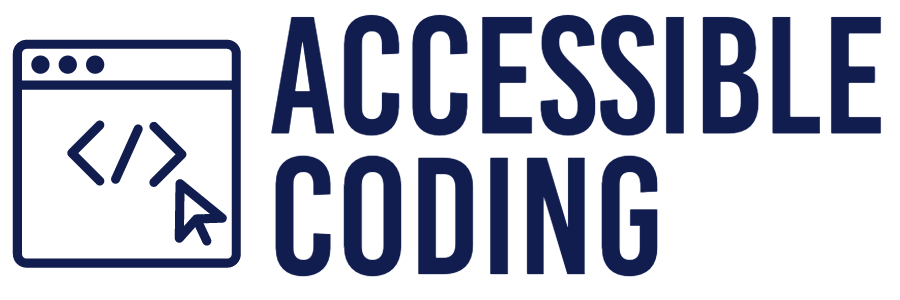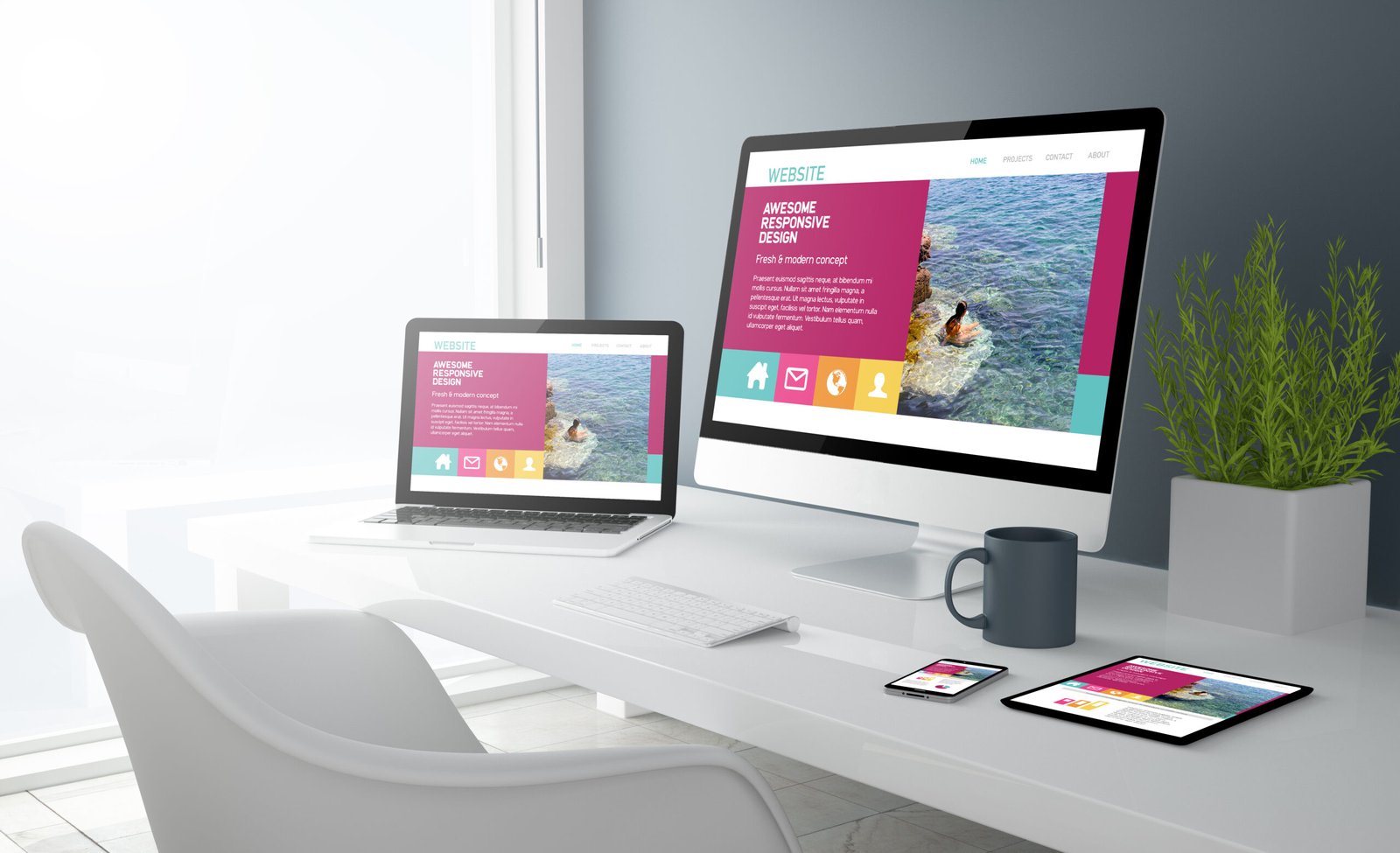Imagine reading your favorite book with the pages glued together in a fixed position. Frustrating, isn’t it? This is similar to the experience many users face when web content isn’t adaptable. In this post, we’ll unpack the layers of Guideline 1.3 Adaptable, from understanding its success criterias to exploring practical examples.
What Is Adaptability?
Adaptability in web accessibility refers to the ability of web content to be presented in different ways without losing information or structure. This capability is fundamental for ensuring all users receive and understand the information presented.
Understanding Success Criteria Levels
To better understand the requirements for adaptability, it’s important to understand the structure of WCAG’s success criteria (SC), which has three levels: A, AA, and AAA.
- Level A is the most basic accessibility feature and should be included in all web content.
- Level AA, which deals with the most significant and common barriers, is required by law in the United States.
- Level AAA is the highest standard and can be more complex to achieve.
While most organizations in the United States aim for Level A and AA to meet legal and practical requirements, taking into account Level AAA guidelines can help make content even more accessible, resulting in a more inclusive user experience.
SC for Adaptable
Guideline 1.3 has several SCs at different levels that show the degree of accessibility that can be achieved. Although there is one criteria at the highest level (AAA), we will concentrate on fulfilling the requirements of Levels A and AA. These standards are usually aimed for and frequently enforced by regulations.
- Level A
- 1.3.1 Info and Relationships
- 1.3.2 Meaningful Sequence
- 1.3.3 Sensory Characteristics
- Level AA
- 1.3.4 Orientation
- 1.3.5 Identify Input Purpose
- Level AAA
- 1.3.6 Identify Purpose
Level A
1.3.1 Info and Relationships
This SC aims to ensure that the structure and relationships within web content are clear and accessible to everyone, regardless of their access method. SC 1.3.1 ensures that individuals who use assistive technologies, such as screen readers, can understand the same structure and relationships as those who can see them. This can be achieved by using semantic HTML elements such as <main>, <nav>, <header>, <footer>, etc., and ARIA roles to describe the purpose of the elements and their relationships to each other.
Headings Example
Headings help create a well-defined structure that assists screen readers in understanding the page layout. You must start with an H1 at the top level and use subsequent headings (H2, H3, etc.) to indicate new sections and sub-sections, much like a book’s table of contents.
<main>
<h1>Classic Margherita Pizza</h1>
<p>Welcome to our weekly spotlight recipe! This week, we're making a classic Margherita pizza, a simple yet delicious favorite.</p>
<h2>The Story Behind the Dish</h2>
<p>The Margherita pizza is named after Queen Margherita of Savoy. It's known for its ingredients that mimic the colors of the Italian flag: red tomato sauce, white mozzarella, and green basil.</p>
</main>
Structure Example
Using lists helps organize content in a straightforward, navigable format for all users, including those using assistive technologies. Use unordered lists (<ul>) for non-sequential items and ordered lists (<ol>) for content that should follow a specific sequence.
<section>
<h2>Ingredients</h2>
<ul>
<li>1 ball of pizza dough</li>
<li>2 tomatoes, sliced</li>
<li>1 ball of mozzarella cheese</li>
<li>Fresh basil leaves</li>
<li>Extra virgin olive oil</li>
<li>Salt to taste</li>
</ul>
<h3>Preparation Steps</h3>
<ol>
<li>Preheat your oven to its highest setting.</li>
<li>Roll out the pizza dough on a clean surface.</li>
<li>Arrange tomato slices evenly over the dough.</li>
<li>Distribute torn mozzarella across the tomatoes.</li>
<li>Drizzle with olive oil and sprinkle a pinch of salt.</li>
<li>Bake for 10-12 minutes until the crust is golden and the cheese bubbly.</li>
<li>Add fresh basil leaves just before serving.</li>
</ol>
</section>
Table Data and Relationships Example
Structured tables allow all users, including those using assistive technologies, to understand the organization and relationships of the information presented. Use captions to describe the table. Use headers with the ‘scope’ attribute to clarify the relationship between header and data cells.
<table>
<caption>Nutritional Values of Ingredients</caption>
<thead>
<tr>
<th scope="col">Ingredient</th>
<th scope="col">Calories</th>
<th scope="col">Protein (grams)</th>
</tr>
</thead>
<tbody>
<tr>
<th scope="row">Pizza Dough</th>
<td>250</td>
<td>8</td>
</tr>
<tr>
<th scope="row">Mozzarella Cheese</th>
<td>280</td>
<td>22</td>
</tr>
</tbody>
</table>1.3.2 Meaningful Sequence
This SC intends to allow content to be recognized by browsers, assistive technologies, etc., without losing its meaning.
Multi-column Example
Imagine a webpage with two columns. The content should flow logically from the top of the first column to the bottom and then continue from the top of the second column. If read in any other order, the content might not make sense.
1.3.3 Sensory Characteristics
It emphasizes the importance of instructions that allow users to understand and operate content without relying solely on sensory characteristics, such as shape, color, size, visual, location, orientation, and sound. Guideline 1.4 focuses more specifically on color. Stay tuned for more information.
Dog Competition Example
When organizing events like a dog show, it’s crucial to ensure all attendees can easily understand the schedule and find their way around. Many traditional event schedules rely heavily on visual cues, such as colors and symbols, to differentiate between venues and activities. However, this approach can create barriers for individuals who are blind, have low vision, or are colorblind.
| Time | Event | Venue |
|---|---|---|
| 9:00 AM | Best in Breed | Ring A (Blue Ribbon) |
| 10:30 AM | Obedience Trials | Ring B (Green Ribbon) |
Instructions: The venue for each event is indicated by both the name of the ring and an optional color ribbon.
<table border="1">
<caption>Dog Show Competition Schedule</caption>
<thead>
<tr>
<th>Time</th>
<th>Event</th>
<th>Venue</th>
</tr>
</thead>
<tbody>
<tr>
<td>9:00 AM</td>
<td>Best in Breed</td>
<td>Ring A <span style="color:blue">(Blue Ribbon)</span></td>
</tr>
<tr>
<td>10:30 AM</td>
<td>Obedience Trials</td>
<td>Ring B <span style="color:green">(Green Ribbon)</span></td>
</tr>
</tbody>
</table>
<p><strong>Instructions:</strong> The venue for each event is indicated by both the name of the ring and an optional color ribbon.</p>
Level AA
1.3.4 Orientation
This SC ensures that users can decide their preferred orientation (portrait or landscape). Websites and applications can’t restrict the orientation in which their product can be viewed. The next time you use your web browser, try flipping your phone to view a different orientation.
Garmin Connect Example
Check out Lane Community College Web Team blog post about the Garmin Connect app.
1.3.5 Identify Input Purposes
To simplify form completion, the purpose of each input field must be easily determined programmatically. This can be done using the ‘autocomplete’ attribute within each input field. This attribute in HTML forms helps browsers predict the value of a form field based on user input patterns.
Intake Form Example
Pretend you’re creating an online intake form for your website. Below is the HTML code for a simple form designed to gather basic contact information using the ‘autocomplete’ attribute and additional comments from your clients.
<form>
<!-- Client's Name -->
<label for="client-name">Your Name:</label>
<input type="text" id="client-name" name="client-name" autocomplete="name" placeholder="First and Last Name" required>
<!-- Client's Email -->
<label for="client-email">Email:</label>
<input type="email" id="client-email" name="client-email" autocomplete="email" placeholder="example@example.com" required>
<!-- Additional Information -->
<label for="additional-info">Additional Information:</label>
<textarea id="additional-info" name="additional-info" placeholder="Enter any additional information here"></textarea>
<!-- Submit Button -->
<button type="submit">Submit</button>
</form>
Conclusion
In essence, adaptability ensures that web content is as fluid and flexible as the diverse needs of its users, enabling everyone to access information in a way that best suits them. As we look ahead to Guideline 1.4 Distinguishable, we’ll build on this foundation by making content stand out to all users. Join us as we continue to embrace inclusivity, one guideline at a time!